# ln -snf [Dest] [Link]
-f : 기존 대상 경로 삭제 후,
-s : 심볼릭 링크 생성
-n : 일반 디렉터리처럼 사용.
ex)
file1, file2 라는 디렉터리가 있고,
심볼릭 링크로 file -> file1 으로 구성되어 있는 상태에서
# ln -snf file2 file
를 입력하여 file -> file2 로 변경 가능.

# ln -snf [Dest] [Link]
-f : 기존 대상 경로 삭제 후,
-s : 심볼릭 링크 생성
-n : 일반 디렉터리처럼 사용.
ex)
file1, file2 라는 디렉터리가 있고,
심볼릭 링크로 file -> file1 으로 구성되어 있는 상태에서
# ln -snf file2 file
를 입력하여 file -> file2 로 변경 가능.

AD가 구성되지 않은 서버에서 하나의 FTP 사이트만 사용하여 사용자별로 루트 디렉터리를 분리하는 방법이다.
하나의 FTP 사이트(동일한 접속 주소)를 사용하여, 여러 개의 FTP 구성이 필요할 경우 사용.
이 구성 방법을 정확하게 파악하고 있지 않아 매번 설정에 오류가 있었고,
원인을 파악하지 못해 FTP 사이트를 여러 개 구성한 적이 있어서 기억을 위해 정리.
설정 방법
1. 서버에서 FTP 계정 생성
[로컬 사용자 및 그룹]-[새 사용자]-[만들기]
FTP 전용 사용자일 경우, '암호 사용 기간 제한 없음' 옵션 체크.
(암호 만료 시 접속 오류 발생, 주기적으로 암호 변경이 가능한 경우 불 필요.)

2. FTP 사이트 설정.
2-1) FTP 사용자 격리 -> '사용자 이름 디렉터리(전역 가상 디렉터리 사용 안 함)

2-2) FTP 권한 부여 규칙 -> 사용자 권한 부여

2-3) FTP 디렉터리 하위 폴더, LocaolUser -> 가상 디렉터리 추가
(1) [연결 계정] - '사용자 지정' - 앞서 생성한 FTP용 계정 입력.

(2) 별칭(사용자 이름과 동일) 및 실제 경로 입력 후 [확인]

3. 구성 완료 및 접속 테스트.
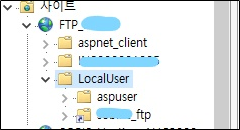

[Hadoop]
While adding new Ambari host using automated Install, the following error occurred on the Ambari Server:
Permission denied (publickey,gssapi-keyex,gssapi-with-mic,password).
SSH command execution finished
host=MYHOSTNAME.MYDOMAIN, exitcode=255
Command end time 2020-02-11 17:57:40
ERROR: Bootstrap of host MYHOSTNAME.MYDOMAIN fails because previous action finished with non-zero exit code (255)
ERROR MESSAGE: Permission denied (publickey,gssapi-keyex,gssapi-with-mic,password).
STDOUT:
Permission denied (publickey,gssapi-keyex,gssapi-with-mic,password).
Resolution process:
To solve the problem, we need the public key of the Ambari server, so we will get the key from the server to the client.
[Ambari Agent]
The following command will run from the root home directory.
# scp root@SERVER_HOSTNAME.MYDOMAIN:~/id_rsa.pub $HOME/
: Enter the password of Ambari Server's root
# cat $HOME/id_rsa.pub >> $HOME/.ssh/authorized_keys
[Ambari Server]
And then, we can solve the problem using file 'id_rsa' of Ambari server when install options.

| [Linux] ln, 심볼릭 링크 경로 변경 (0) | 2020.03.09 |
|---|---|
| [Windows] IIS FTP 사용자별 디렉터리 분리(AD 미사용) (0) | 2020.03.02 |
| [Hadoop] How to troubleshoot Ambari Server error that is related to SSL that occurred on the server while adding new Ambari hosts. (0) | 2020.02.12 |
| [Exchange] Check Mailbox Usage, Mail Count in Exchange 2010 (0) | 2020.02.06 |
| [Windows] Active Directory 삭제된 개체 복원 (0) | 2020.02.05 |
[Hadoop]
While adding new Ambari host using automated Install, the following error occurred on the Ambari Server:

INFO 2020-02-11 13:35:08,456 NetUtil.py:60 - Connecting to https://SERVERHOSTNMAE.MYDOMAIN:8440/ca
ERROR 2020-02-11 13:35:08,653 NetUtil.py:84 - [SSL: CERTIFICATE_VERIFY_FAILED] certificate verify failed (_ssl.c:618)
ERROR 2020-02-11 13:35:08,653 NetUtil.py:85 - SSLError: Failed to connect. Please check openssl library versions.
Refer to: https://bugzilla.redhat.com/show_bug.cgi?id=1022468 for more details.
WARNING 2020-02-11 13:35:08,655 NetUtil.py:112 - Server at https://SERVERHOSTNMAE.MYDOMAIN:8440 is not reachable, sleeping for 10 seconds...
Registration with the server failed.
I tried to solve the error through several sites, but failed repeatedly.
But finally, I solved the problem through the following site:
First, make sure that the service that can install the Ambari Agent is running.
[Ambari Server]
# netstat -tapn | grep 8440
tcp6 0 0 :::8440 :::* LISTEN 2159/java
If the service is running, check or modify the following:
[Ambari Agent]
/etc/ambari-agent/conf/ambari-agent.ini
[security]
ssl_verify_cert = 0
/etc/python/cert-verification.cfg
[https]
#verify=platform_default
verify=disable
After that, the agent service restart.
# ambari-agent restart
| [Windows] IIS FTP 사용자별 디렉터리 분리(AD 미사용) (0) | 2020.03.02 |
|---|---|
| [Hadoop] How to solve Permission error that is occurred on the server while adding new Ambari hosts. (0) | 2020.02.12 |
| [Exchange] Check Mailbox Usage, Mail Count in Exchange 2010 (0) | 2020.02.06 |
| [Windows] Active Directory 삭제된 개체 복원 (0) | 2020.02.05 |
| [Windows] IIS URL 재작성 / URL Rewrite Module (0) | 2020.02.04 |
I needed to check Mailbox Usage while examining the transition from an Exchange 2010 on-premises server to an online mail server.
I was googling to find how to check the Mailbox Usage, and finally I found that how to check the Mailbox Usage, Mail Counts and etc. And I wrote this content that shows how to you get Mailbox Usage and Mail Counts on an Exchange 2010 server include how to sort the collected information.
Command in the Exchange Management Shell
> Get-Mailbox | Get-MailboxStatistics | Select DisplayName, ItemCount, TotalItemSize
# Sort by Mailbox Usage
> Get-Mailbox | Get-MailboxStatistics | Select DisplayName, ItemCount, TotalItemSize | Sort-Object TotalItemSize -Descending
# Sort by Mail Count
> Get-Mailbox | Get-MailboxStatistics | Select DisplayName, ItemCount, TotalItemSize | Sort-Object ItemCount -Descending
